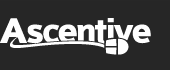Mobile Apps
Android
How Do I View or Download Files On My Android App?
Files can be viewed or downloaded either from your Livedrive Backup or Briefcase.
To view your files
Method 1:
- Login to your Livedrive Cloud account
- Navigate to the file within your Backup or Briefcase
- Hold and select the file
- Choose View in the actions pop up
- Select the application you wish to view the file in
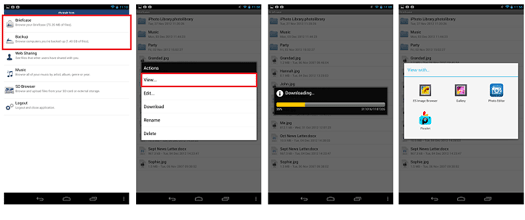
Method 2:
- Login to your Livedrive Cloud account
- Navigate to the file within your Backup or Briefcase
- Click on the file to open
- Then click the Options button
- Choose View
- Select the application you wish to view the file in
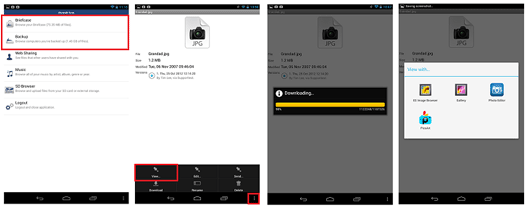
To download your files
Method 1:
- Login to your Livedrive Cloud account
- Navigate to the file within your Backup or Briefcase
- Hold and select the file
- Choose Download in the actions pop up
- Select the location to save the file (default location will be selected)
That's it! Livedrive will download your file.
Please note: 3rd party file browser application may be required to view downloaded files.
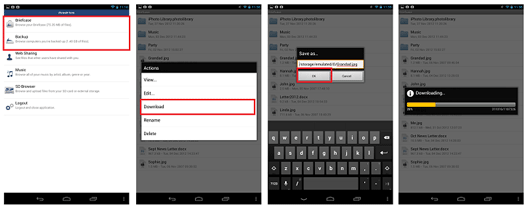
Method 2:
- Login to your Livedrive Cloud account
- Navigate to the file within your Backup or Briefcase
- Click on the file to open
- Then click the Options button
- Choose Download
- Select the location to save the file (default location will be selected)
That's it! Livedrive will download your file.
Please note: 3rd party file browser application may be required to view downloaded files.
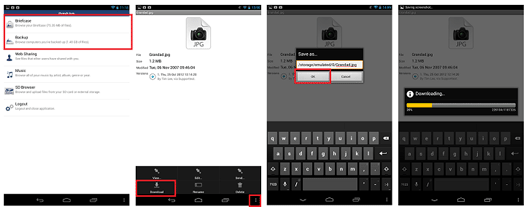
How Do I Play Music on the Android app?
The Android App cannot currently play music directly through the app from Backup or Briefcase, however you can still stream your music by adding it a playlist.
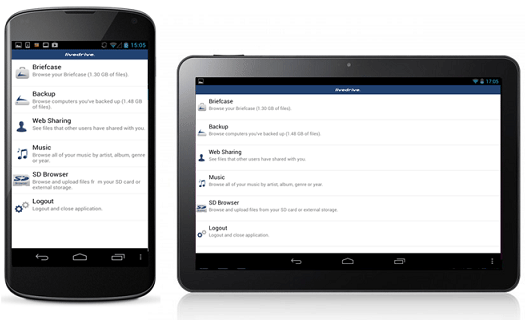
Stream your music through the playlist:
Method 1:
- Navigate to the music file within your Backup or Briefcase
- Press the options button until a menu pops up
- Click Add to playlist
- Once you have added all music files you wish to stream, click on the Back button until you get to the main menu
- Press the options button and then Media player
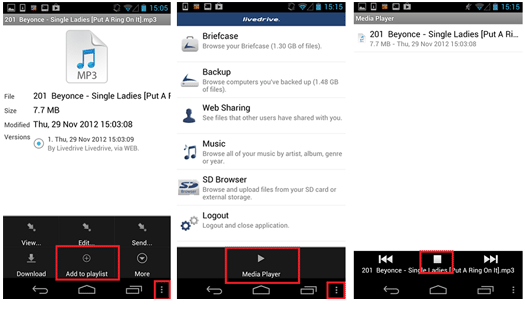
Method 2:
- Navigate to the music file within your Backup or Briefcase
- Press and hold on the selected music file until a menu pops up
- Click Add to playlist
- Once you have added all music files you wish to stream, click on the Back button until you get to the main menu
- Press the options button and then Media player
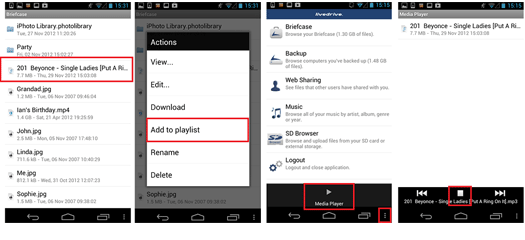
Then start streaming your music! You can add multiple files in this way.
Can I Stream My Videos?
With your Livedrive Cloud account, you can stream video media files through your web portal or mobile applications.
Please note that Livedrive will only stream videos that are under 1.5GB, and with no DRM.
The following video types are supported: .MOV, .WMV, .MPG, .3GP, .AVI, .MP4, .M4V, .MKV, .OGM, .FLV, .ASF
Simply open the file in the web browser or mobile app and start the streaming!
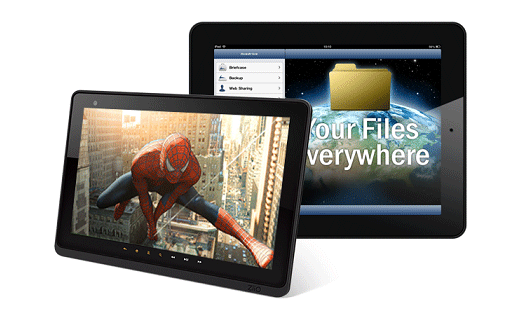
How Do I Upload Files From My Android Device?
With the Livedrive Android app, you can upload your documents and pictures stored on your device or from your SD card directly to your Livedrive Briefcase.
Once you have downloaded the app from the Android market place, simply follow these simple steps...
Please note: A Livedrive Briefcase only, Pro Suite or Business account is required.
To upload files stored on the device:
- Login to your Livedrive Cloud account using the app
- Click on Briefcase
- Then click on the Options button
- Select Upload
- Navigate to the location of your file
That's it! Livedrive will begin uploading your file to your Briefcase. Once uploaded, the file will be accessible on your web portal and downloaded to your computer.
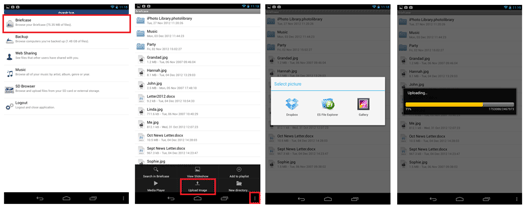
How to upload files from your SD card:
- Login to your Livedrive Cloud account using the app
- Click on SD Browser
- Navigate to the file you wish to upload
- Select the file
- Click on the Options button
- Then click on Upload to Briefcase
That's it! Livedrive will begin uploading your file to your Briefcase. Once uploaded, the file will be accessible on your web portal and downloaded to your computer.
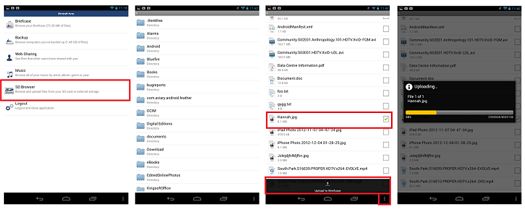
How to Stream Your Video Files From Your Android App
You can stream your video files through the Livedrive Android app.
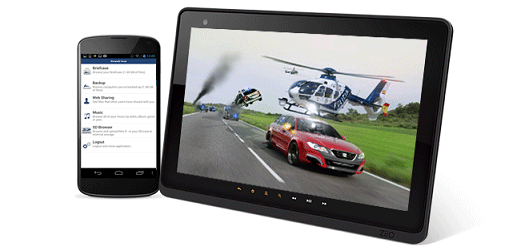
How to Stream Your Videos
Method 1
- Login to your Livedrive Cloud account
- Navigate to the file within your Backup or Briefcase
- Hold and select the file
- Choose Stream in the actions pop up
That's it! Livedrive will start streaming your video.
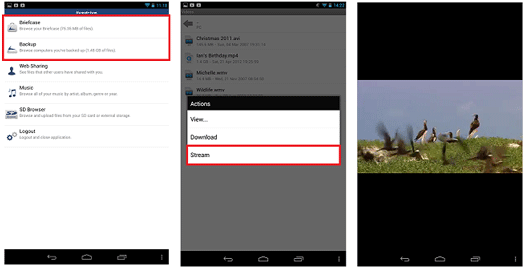
Method 2
- Login to your Livedrive Cloud account
- Navigate to the file within your Backup or Briefcase
- Click on the file to open
- Then click the Options button
- Choose Stream
That's it! Livedrive will start streaming your video.
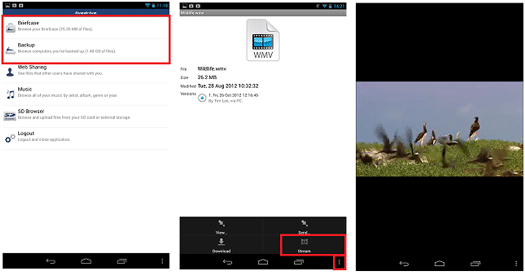
How do I Uninstall the Android App?
Need to uninstall the Livedrive Android app?
To uninstall the Livedrive app from your Android device:
- Navigate to your Menu screen
- Select Settings and then Applications. Then click on Manage Applications (on devices running Android 4.0 or above click Settings and then Apps)
- Find Livedrive in your list of apps
- Click on the app
- Then click Uninstall and then OK
IMAGE BELOW
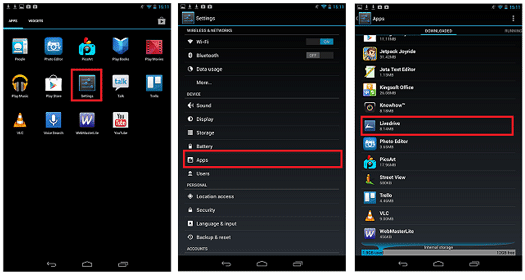
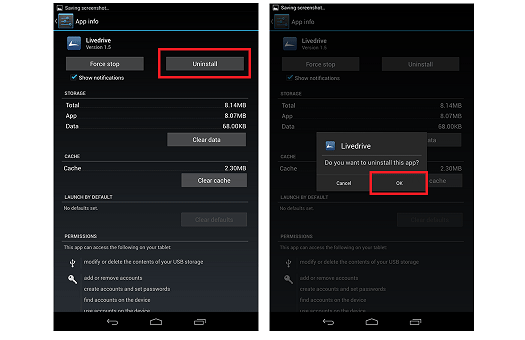
Screenshots taken from Google Nexus 7 4.1.1