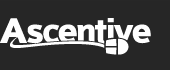Product Support
Installing PC SpeedScan Pro
After you have downloaded PC SpeedScan Pro, you will need to locate the correct place in your browser to run the install package. Each browser (Internet Explorer, Firefox, and Google Chrome) has its own way of managing downloads. The following guide will help you once you have selected to run the install package.
* Click here if you are seeing an error message when you try to install.
1. License Agreement
Before you can optimize PC performance by installing
and using PC SpeedScan Pro, you must agree to the
terms and conditions outlined in the End User License
Agreement. Please read them and click on the I Agree
button when you are ready to proceed.
2. Select Additional Tasks
By default, your PC SpeedScan Pro program will have four additional boxes checked. If you wish to change any of the selected Tasks, click to uncheck the checkbox next to the corresponding option. When you are ready, click on Install.
3. Install the Program
The installer program will begin adding PC SpeedScan Pro to your computer. The installer will update you on its progress by filling a graph bar. Do not interrupt the installation progress!
4. Install Complete
The InstallShield Wizard has successfully installed
PC SpeedScan Pro! Your copy of PC SpeedScan Pro will display shortly.