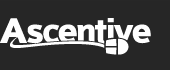Product Support
Installing WinRocket
![]()
After you have downloaded the WinRocket install package, you will need to locate the file on your computer (see the image on the right to see what the WinRocket installer program looks like). It is best to download the installer to your Desktop so you can find it easier.
To begin the install process, just use your mouse to double-click on the install icon.
WARNING: Before you begin installing, make sure you have completely downloaded the entire installation program. You can check the file size of your download by right-clicking on the icon and selecting Properties. The latest version of WinRocket is and should read: Size: 7.9 MB
* Click here if you are seeing an error message when you try to install.
1. Beginning
After you open the installer, you will see the WinRocket InstallShield Wizard which will step you through the installation process. Read each page and then click on the Next button to be stepped through each section.
2. License Agreement
Before you can optimize your Internet by installing and using WinRocket, you must agree to the terms and conditions outlined in the End User License Agreement. Please read them and select
I accept the terms of the license agreement to advance to the next step of the installation process. Click on the Next button when you are ready to proceed.
3. Choose Destination Location
By default, your WinRocket program will be installed in your Programs File folder on your C: drive. If you wish to change this, click on “Change...” When you are ready, click on Next.
4. Install the Program
To install WinRocket, click the Install button.
5. Setup
The installer program will begin adding WinRocket to your computer. The installer will update you on its progress by filling a graph bar. Do not interrupt the installation progress!
6. Install Complete
The InstallShield Wizard has successfully installed WinRocket! Click Finish to exit the wizard.